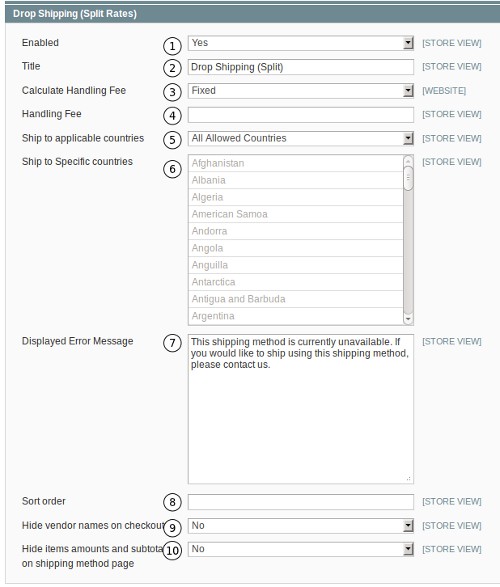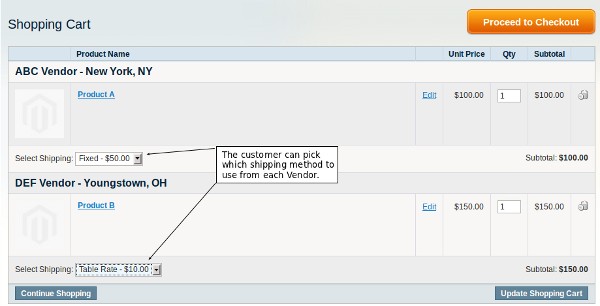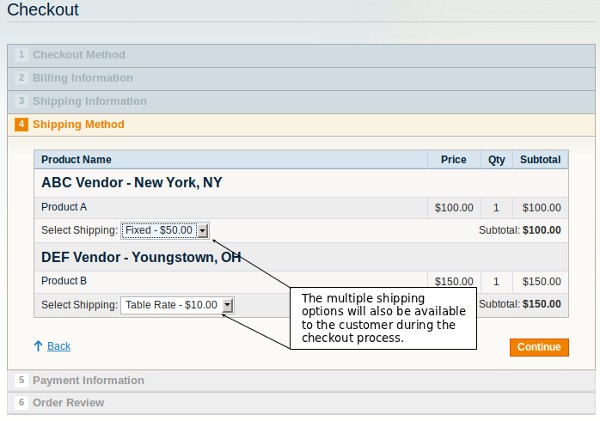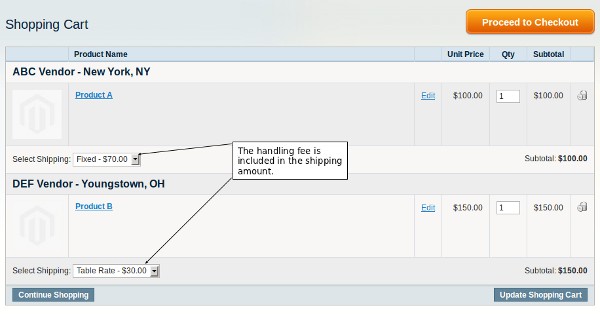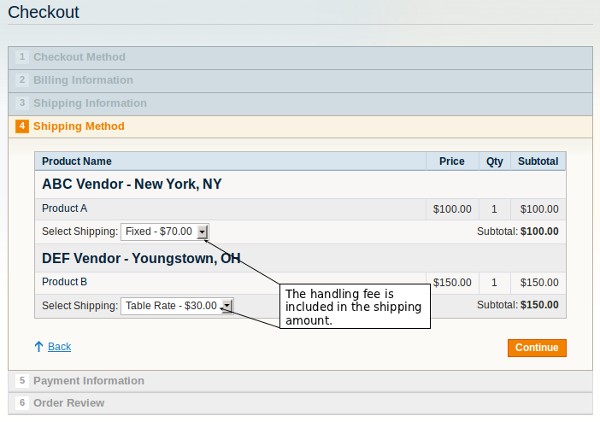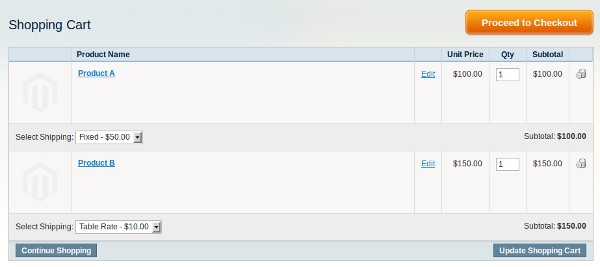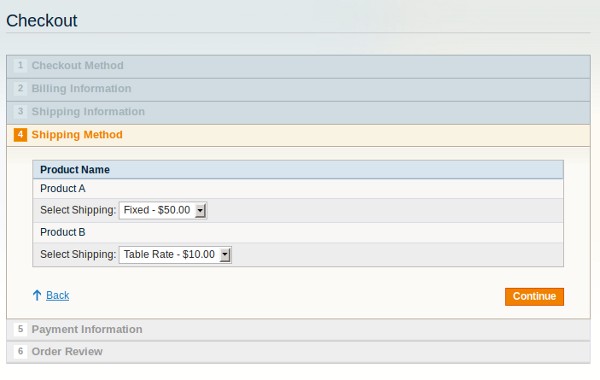Configuring SplitRate
1. Enabled. Set this to “Yes” to enable the add-on or to “No” to disable it. When enabled, it will provide your customer with shipping methods per vendor, see fig 1 and fig 2.
2. Title. The title of the Shipping method to display in the cart, see fig 3.
3. Calculate Handling Fee. How the Handling fee should be calculated. You can choose between “Fixed” or “Percentage”.
4. Handling Fee. The fee value. Remember, if you chose “Percentage” in number 3 to enter a percentage value. If you chose “Fixed”, you need to enter the actual value. The handling fee will be added to the shipping amount, see fig 4 and fig 5.
5. Ship to applicable countries. This option allows you to choose if you want to enable this shipping method for “All Allowed Countries” or just “Specific Countries”.
6. Ship to Specific countries. If you selected “Specific Countries” in number 5, you need to choose the applicable ones from this list. You can select multiple countries by holding down the CTRL button while selecting the countries.
7. Displayed Error Message. You can customize the error message to be shown if the shipping method is not available.
8. Sort order. Sets the sorting order for the shipping method.
9. Hide vendor names on checkout. You can choose to show/not show the Vendor names when the customer checks out, see fig 6 and fig 7.
10. Hide items amounts and subtotal on shipping method page. You can choose to show/not show the amounts in the “Shipping Method” step of the checkout, see fig 6 and fig 7.